5 Importing Datasets
In this section we explain how you can imprt datasets into your Rguroo account (environment).
You can import files in various formats such as Excel, CSV, text, SPSS, SAS, etc. using the following instructions:
Steps for Importing a Dataset from a File or URL:
Open the Data toolbox on the left-hand side of the Rguroo window. Use the
Data Importdropdown menu and choose the Import Dataset function. The File Import dialog opens. See Figure 5.1 below.Choose a file or enter a URL where your file resides. Select or fill in the other optional parts of the File Import dialog appropriately.
Click
Upload. The dataset will be uploaded to your Rguroo account. A summary statistic of the uploaded data will show.
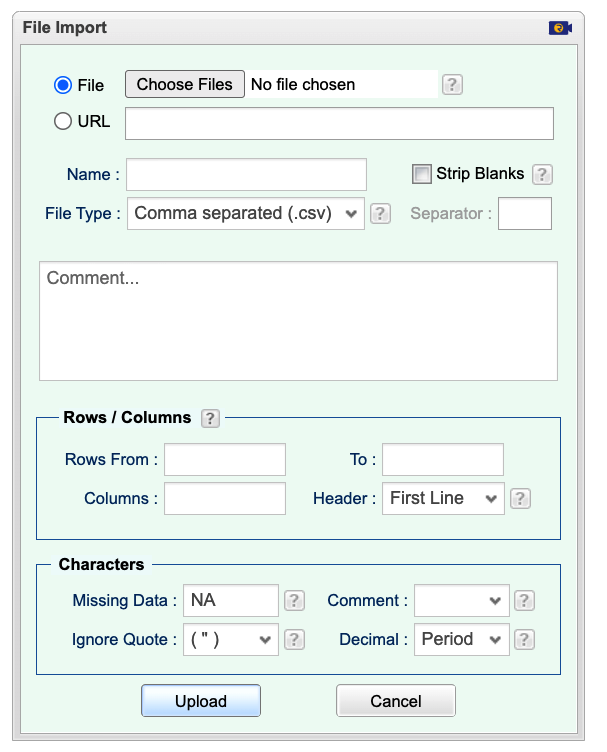
Figure 5.1: File Import Dialog
Details about uploading a file:
- You can import specific rows and columns from a file using the options in the Rows/Columns section.
- You can define missing data and decimal characters using the options in the Characters section.
Rguroo’s Dataset Repository consists of many data repositories, including data from R and R packages datasets, datasets associated with textbooks, and more. Faculty can create their own private dataset repository to share data with students. For more information on creating your private dataset repository see Rguroo Dashboard Quick Guide.
Steps to import a dataset from an Rguroo dataset repository
Open the Data toolbox on the left-hand side of the Rguroo window. Use the
Data Importdropdown menu and choose the Dataset Repository function. The Repository Dataset Import dialog opens.In the textbox Search Repository type in the name of the repository, or locate the repository name from the repository list. Select your desired repository name. The name of the datasets in the selected repository show in the bottom panel.
In the textbox Search Dataset on top of the bottom panel type in the name of the dataset or locate the repository name that you like to import to your account. Select the dataset name in the bottom panel.
Click the
Importbutton. The dataset will get imported to your Rguroo account.Click the
Closebutton to close the Repository Dataset Import dialog.
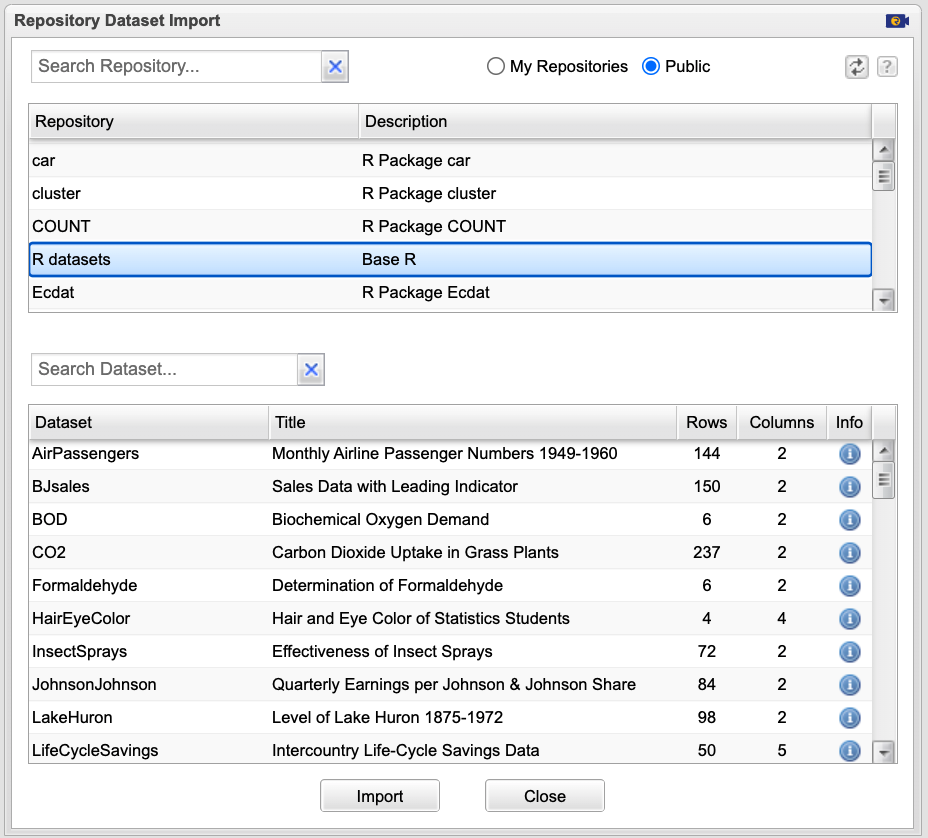
Figure 5.2: Dataset Repositotory Import Dialog
You can use the Rguroo Dashboard to create your own private repositories and share your private repositories with others.
To access your private repositories, you select the option My Repositories in the Repository Dataset Import dialog.
You can also access the Repository Dataset Import dialog via the “Quick Access Tools” on top of the application page.