28 Applets
Statistical applets ArtofStat and Rossman and Chance are available within the Applets-Calculator toolbox of Rguroo. Moreover, you can open Desmos scientific and graphical calculators within Rguroo. Below we show a few examples of the use of the Desmos calculator, and ArtofStat Applets.
Instructions for computing a factorial
- Open the Applets-Calculators toolbox on the left-hand side of the Rguroo window. Expand the
Calculators (Desmos), and choose the Scientific Calculator (see Figure 28.1) . - In the
mainsection, enter the number that you want to compute its factorial. - Click on the
funcsection to open the functions menu of the calculator. - Select the factorial sign!. The example below shows the computation of \(10!\).
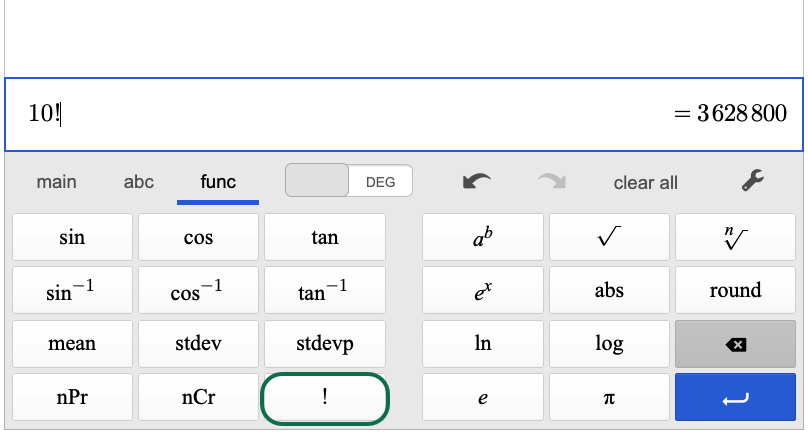
Figure 28.1: Desmos calculator for computing factorial
Instructions for computing a combination
- Open the Applets-Calculators toolbox on the left-hand side of the Rguroo window. Expand the
Calculators (Desmos), and choose the Scientific Calculator (see Figure 28.2) . - Click on the
funcoption to open the functions menu of the calculator. - Select nCr and enter the two required values separated by a comma. The example below shows the computation of fifteen choose 5 \(\pmatrix{15\\5}\).
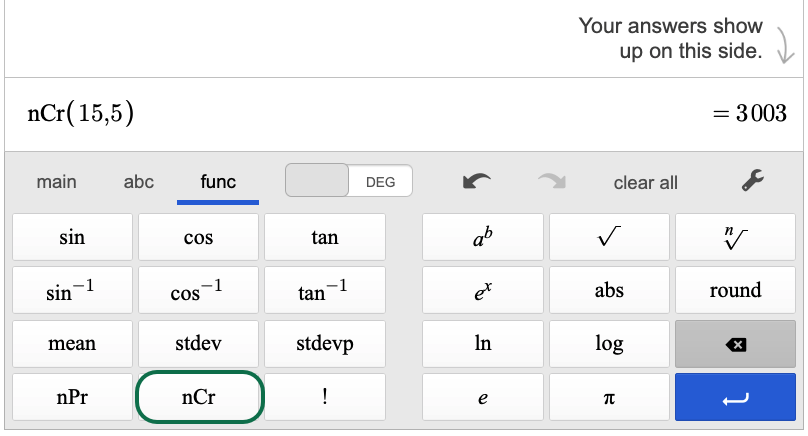
Figure 28.2: Desmos calculator for computing combination
- Open the Applets-Calculators toolbox on the left-hand side of the Rguroo window. Expand the
Calculators (Desmos), and choose the Scientific Calculator (see Figure 28.3) . - Click on the
funcoption to open the functions menu of the calculator. - Select nPr and enter the two required values separated by a comma. The example below shows the permutation of fifteen items by 5 \(15\ P\ 5\).
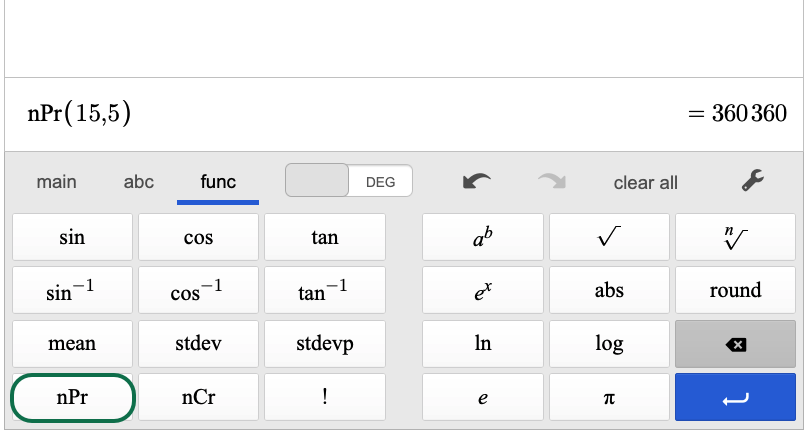
Figure 28.3: Desmos calculator for computing permutation
Instructions for calculating sample size for a proportion in Rguroo
1. Open the Applets-Calulators toolbox on the left-hand side of the Rguroo window. Expand the ArtofStat by clicking on the + sign, and click on the Inference for a Proportion
Selrct the tab Find Sample Size (see Figure 28.4).
Enter the required values in the corresponding fields. The example below shows the calculation of the sample size required to estimate a population proportion with a margin of error of 0.05, a confidence level of 95%, and an estimated population proportion of 0.5.
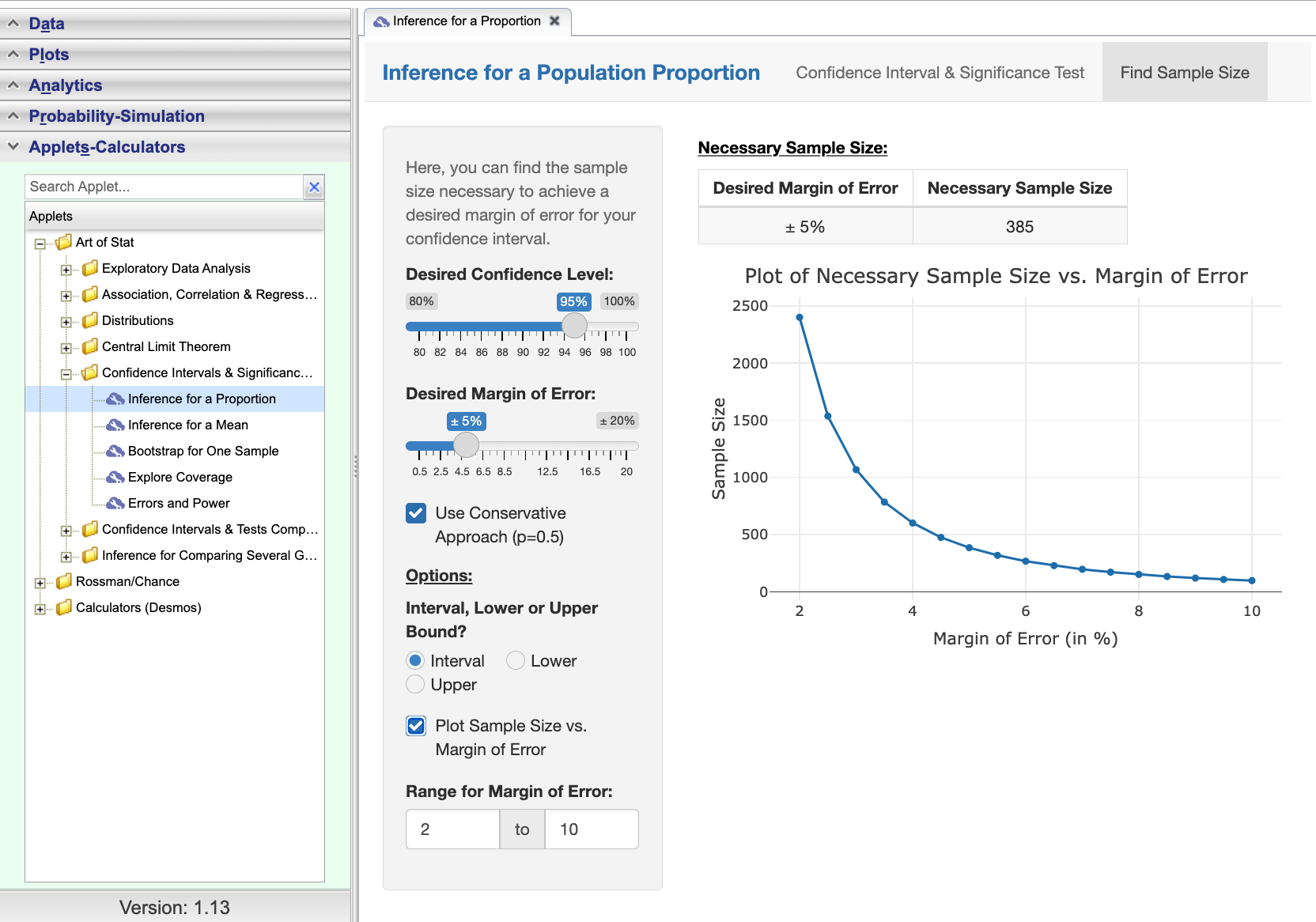
Figure 28.4: ArtofStat applet for calculating sample size for a proportion
Instructions for calculating sample size for a population mean in Rguroo
1. Open the Applets-Calulators toolbox on the left-hand side of the Rguroo window. Expand the ArtofStat by clicking on the + sign, and click on the Inference for a Mean
Selrct the tab Find Sample Size (see Figure 28.5).
Enter the required values in the corresponding fields. The example below shows the calculation of the sample size required to estimate a population mean with a margin of error of 0.1, a confidence level of 95%, and a standard deviation of 0.25. We have also included a plot of the sample size as a function of the margin of error.
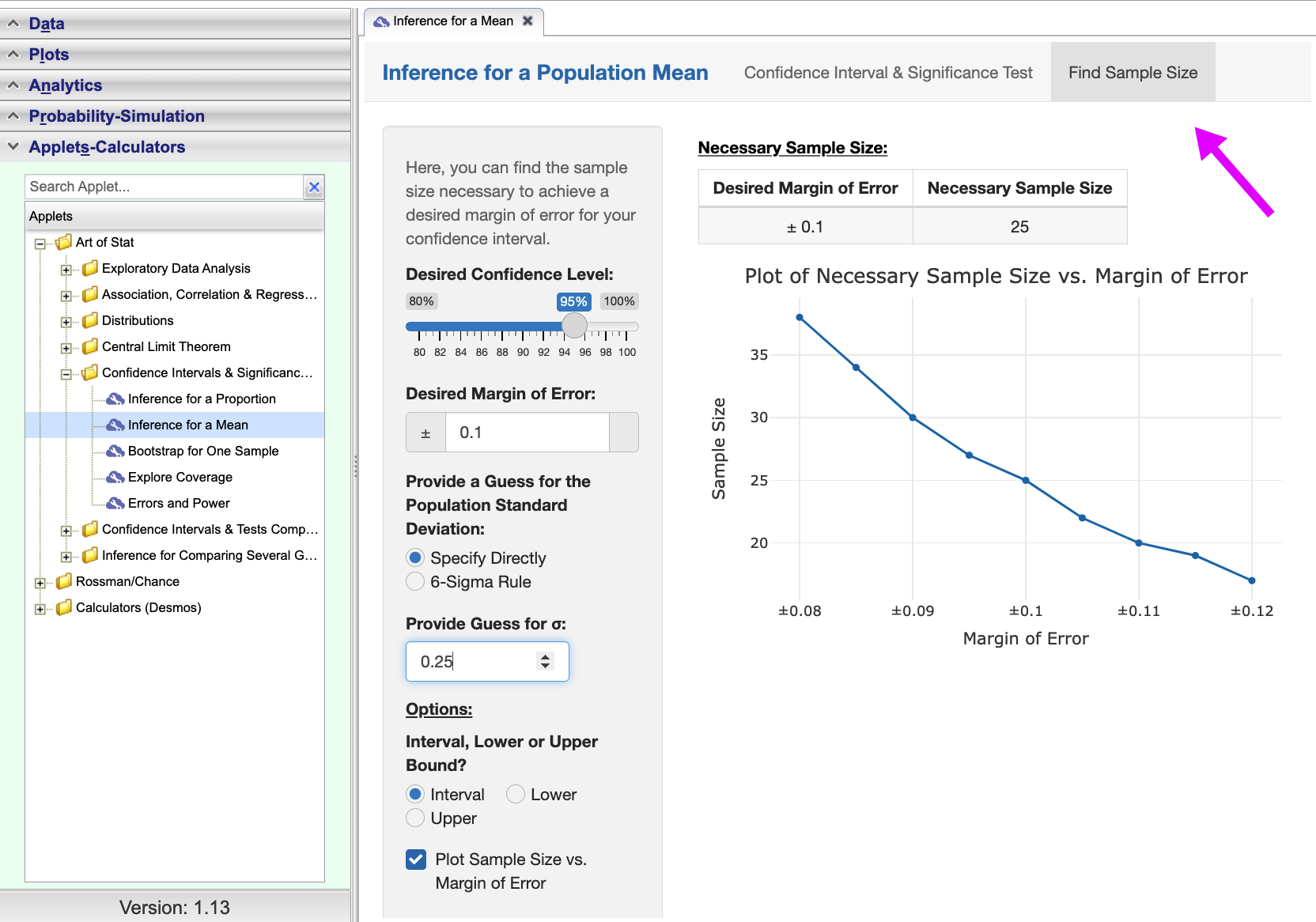
Figure 28.5: ArtofStat applet for calculating sample size to estimate a population mean